Tutorial Part 1: Getting Started With SAYN¶
This tutorial navigates you through your first SAYN run and explains the core components of a SAYN project. It uses the example project created by sayn init. It assumes SAYN is setup as described in the
installation section.
Your First SAYN Run¶
To get started, open a terminal, activate your virtual environment (source sayn_venv/bin/activate) and run the following:
getting started commands
sayn init sayn_tutorial
cd sayn_tutorial
sayn run
This will create a new project with the contents of this tutorial and execute it.
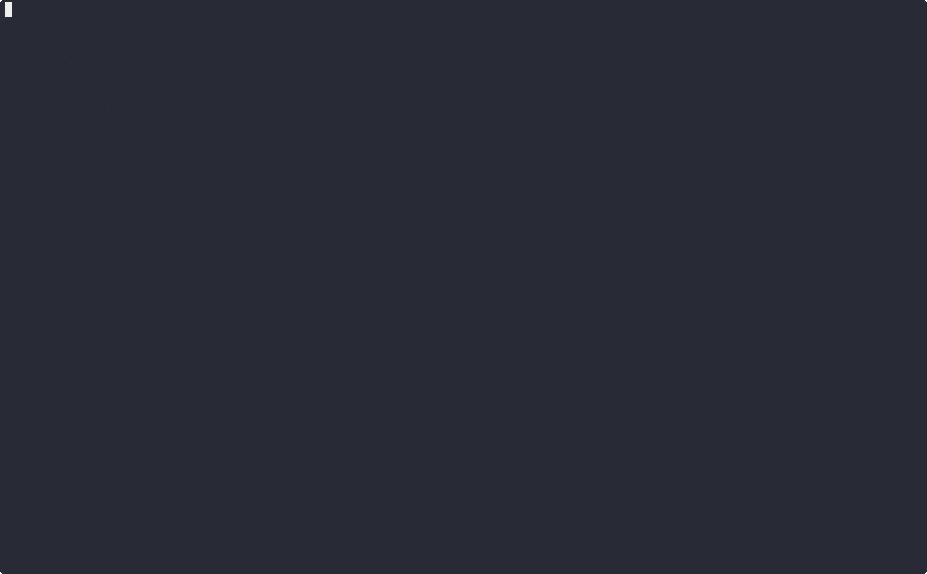
You have made your first SAYN run! This executed several tasks that created SQL data models (several tables and one view) in the SQLite database dev.db. You can use
DB Browser for SQLite in order to view the content of the database. These data models model battles from various tournaments and are similar to transformation processes you would run in-warehouse for analytics purposes.
Now that you have made your first SAYN run, let's cover what happens in the background.
Project Overview¶
The sayn_tutorial folder has the following structure:
tutorial
├── project.yaml
├── settings.yaml
├── python
│ ├── __init__.py
│ └── load_data.py
├── sql
│ ├── dim_arenas.sql
│ ├── dim_fighters.sql
│ ├── dim_tournaments.sql
│ ├── f_battles.sql
│ ├── f_fighter_results.sql
│ └── f_rankings.sql
├── compile
├── logs
├── .gitignore
├── readme.md
└── requirements.txt
The main files are:
project.yaml: defines the SAYN project and the task groups. It is shared across all collaborators.settings.yaml: defines the individual user's settings. It is unique for each collaborator and should never be pushed to git as it contains credentials.python: folder where scripts forpythontasks are stored.sql: folder where SQL files forsqlandautosqltasks are stored.logs: folder where SAYN logs are written.compile: folder where compiled SQL queries before execution.
Setting Up Your Project¶
Now let's see how the tutorial project would be created from scratch.
Step 1: Define The Project In project.yaml¶
The project.yaml file is at the root level of your directory and contains:
project.yaml
required_credentials:
- warehouse
default_db: warehouse
groups:
models:
type: autosql
file_name: "*.sql"
materialisation: table
destination:
table: "{{ task.name }}"
logs:
type: python
module: load_data
The following is defined:
required_credentials: the list of credentials used by the project. In this case we have a single credential calledwarehouse. The connection details will be defined insettings.yaml.default_db: the database used by sql and autosql tasks. Since we only have 1 credential, this field could be skipped.groups: these define the core task groups of the project. The project only has one task group which defines themodelstask group. More details on what groups do in the next section of the tutorial.
Step 2: Define Your Individual Settings¶
Your individual settings are defined by the settings.yaml file which is stored at the root level of your directory. It contains:
settings.yaml
profiles:
dev:
credentials:
warehouse: dev_db
default_profile: dev
credentials:
dev_db:
type: sqlite
database: dev.db
The following is defined:
profiles: the definion of profiles for the project. A profile defines the connection between credentials in theproject.yamlfile and your own credentials.default_profile: the profile used by default at execution time. This can be overriden if necessary via-pflag of the run command.credentials: here we define the credentials necessary to run the project. We simply define ourwarehousecredential which is currently a SQLite database.
What Next?¶
You now know the core components and have made your first SAYN run, congratulations! In the next section of the tutorial, we go through how to use SAYN for data modelling.
Enjoy SAYN :)